This post is about how to restore your OEM or stock Asus RT-N18 firmware in case you can’t end up with success the Tomato or any other 3rd party firmware flashing method(you get stucked in the flashing process), or you don’t want anyomore the respective custom firmware for some kind of reason, then here you can follow the steps how to perform to revert back the factory firmware on your device.
Steps you have to follow
1. Download the latest stock firmware and the Asus Firmware Restoration utility from the Asus official webpage:
https://www.asus.com/Networking/RTN18U/HelpDesk_Download/
2. Set your router into recovery mode(rescue mode) by turning it off using the power button, than push and hold the reset button(the tiny little switch between the WAN and the USB ports) and turn on your device again. Keep pushing the reset button and wait until the power led will lights up and turns off again(actually it start to blink slowly, with a 25 seconds interval), now you can release the button.
3. Change you dynamic IP address to static(in this guide I’m talking about a Windows 7 running OS machine) with IP address of 192.168.1.2, subnet mask 255.255.255.0 and default gateway 192.168.1.1.
4. Check if your router is in recovery mode, bring up a cmd window from the Start menu and issue the following command “ping -t 192.168.1.1”, you should get ping responses with TTL=100, hit Ctrl+C, then you can go on.
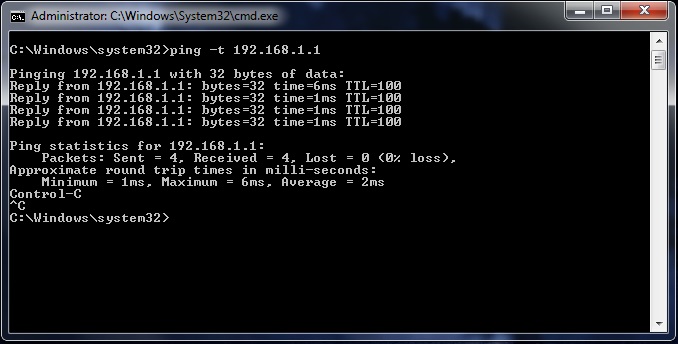
5. Run the ASUS Firmware Restoration utility with administration rights from the Start menu.
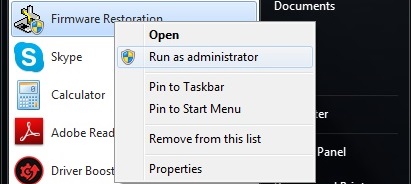
6. Browse the saved stock firmware from where you downloaded it, hit the Upload button, the recovery process should start in a few seconds.
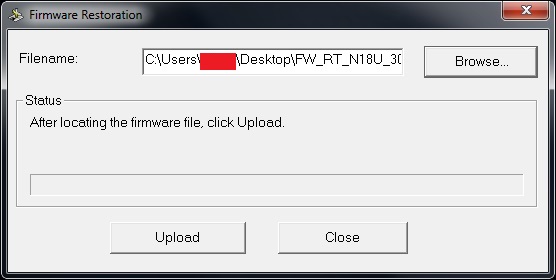
7. You get a status message of “Firmware uploading in progress…” which follows a “System recovery in progress…” message, you have to wait for the “Successfully recovered the sytem. Please wait for the system to reboot.”
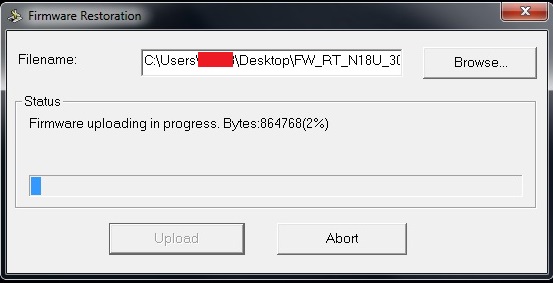
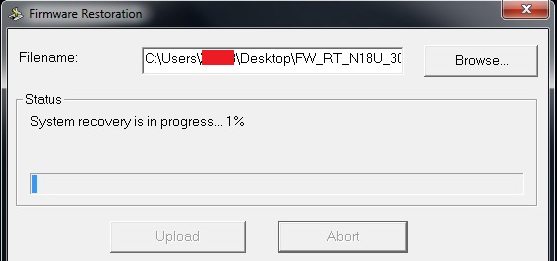
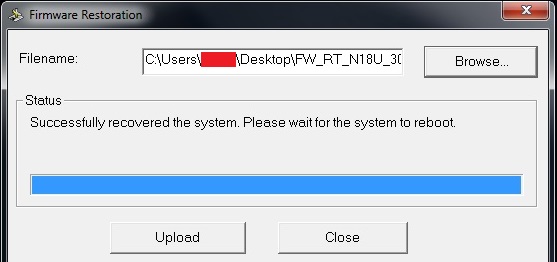
8. During that period you can close the Firmware Restoration utility and switch back your static IP address to dynamic in the Local Area Connection window.
You have to wait about 2-3 minutes for the firmware to boot up. If for some kind of reason you can’t access your router(you won’t get IP address) turn off and on again the device, wait about 2-3 minutes to boot up, than you should access your router’s config page.
have idea what to do if i can’t connect to my device in rescue mode? led is blinking card is configured but ping is not reachable and also tool can’t see device. I wonder if i am able to bring it up to liffe somehow?
LikeLike
My router was responding to the ping, but the ASUS Firmware Restoration utility couldn’t connect – kept saying router is not in rescue mode.
To my surprise when I opened http://192.168.1.1 in my browser, there was a firmware upgrade interface there too. I just had to upload the firmware file there, and the upgrade went successfully.
LikeLike